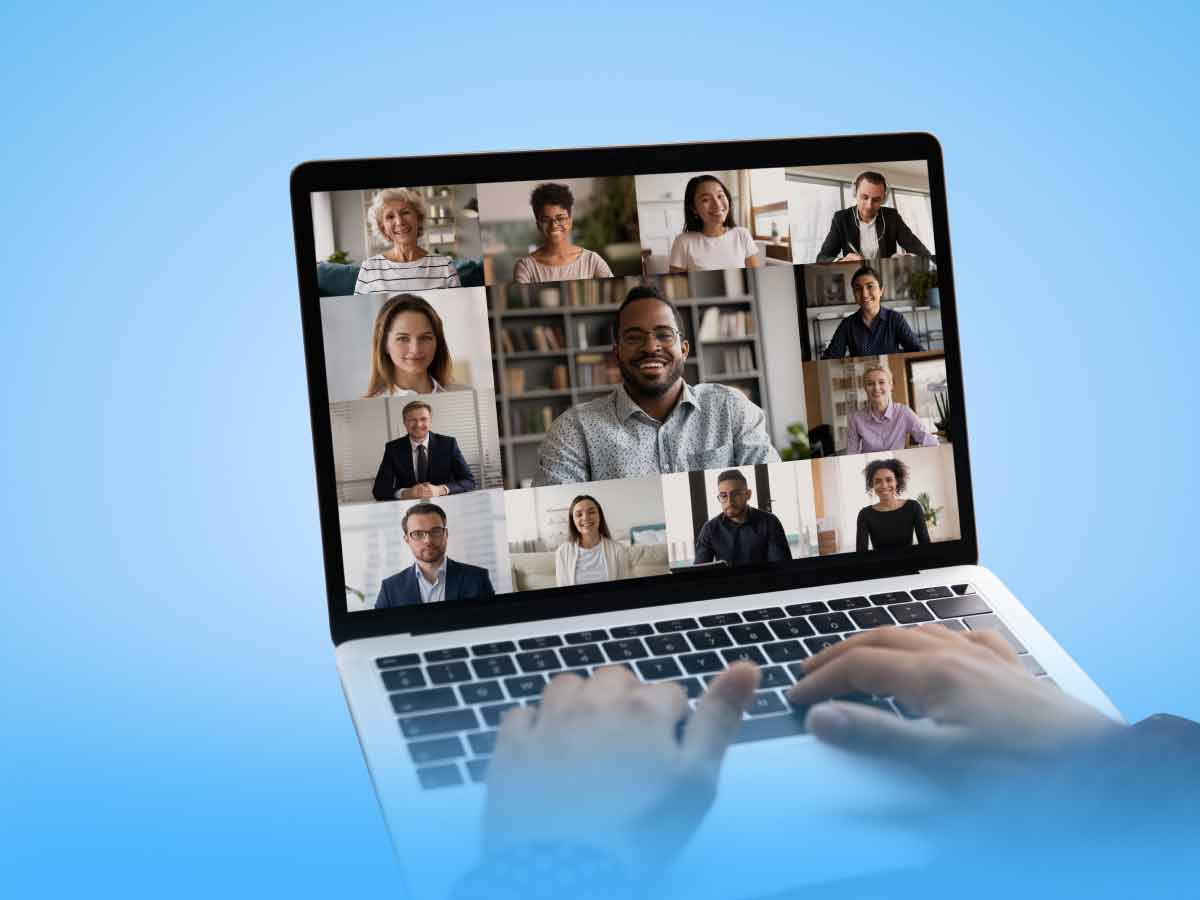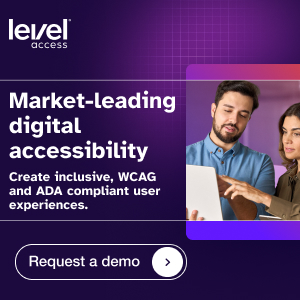As the COVID-19 crisis intensified and employees around the globe transitioned to working from home, technology became critical to enabling a sense of ‘business as usual’. As time goes on and we continue working from home, it seems that no work week is complete without attending at least one virtual meeting – whether it’s to talk shop, or simply just to say hello and keep connected with your colleagues.
And the numbers don’t lie – according to Bernstein Research, Zoom added more active users in the first 4 months of 2020 than it did in all of 2019 (2.22 million and 1.99 million respectively). As of 2021, the number of annual meeting minutes on the popular video conferencing platform has surpassed 3.3 trillion, meaning that Zoom and similar platforms continue to facilitate much-needed face time, even if it’s virtual.
Now that working from home has all but become the new normal, businesses must take steps to ensure that all employees have equal access in the virtual workplace. A vital part of this is making your virtual meetings accessible to everyone – including employees living with disabilities.
How can you make virtual meetings work for everyone?
Individuals with disabilities, whether vision, hearing, or mobility, interact with technology differently and might require different accommodations to join and participate in virtual meetings.
To ensure equal access, choosing a meeting platform provider that offers accessibility features is a critical first step. Many of the tips that follow apply specifically to Zoom, which will be noted where applicable – but Zoom is by no means your only option for setting up virtual meetings. You can find a suitable platform by requesting a Voluntary Product Accessibility Template (VPAT) during your procurement process. A VPAT details the product’s compliance with various accessibility standards (typically WCAG and Section 508) and will be invaluable to helping your organization make an informed decision.
You can also check your preferred platform for relevant accessibility features, including:
- Closed-captioning: A real-time text display of what’s being said
- Keyboard accessibility: Enabling users to navigate the platform using only keyboard commands
- Automatic transcripts: Transcripts generated automatically and available immediately following a meeting
- Screen reader support: Integration with screen reader technology
- Magnifiers: Allowing users to magnify on-screen text as needed
Once you’ve settled on an ideal platform provider, it’s time to think about the meetings themselves.
Before the meeting
When it comes to making virtual meetings accessible, preparation is key. Whenever possible, plan, especially when it comes to the following pre-meeting tasks:
Sending invitations
Send meeting invitations well in advance to allow people time to prepare. Ensure invite text is large and easy to read, and ask invitees if any accessibility accommodations are required. Finally, include a statement letting individuals know that they can request accommodations (such as ASL or captioning) for the meeting. For example: “If you wish to request accessibility accommodations or have questions about access, please contact [meeting sponsor’s email] in advance of the session.”
RSVP forms
If you are including an RSVP submission form with your event posting, ensure that the form is accessible, including to users who might not be using a mouse, or who might be accessing the form on a mobile device. The following steps can help make RSVP forms accessible:
- Clearly labeled form fields
- Sufficient color contrast
- Cleary indicated required fields
- Helpful error messages
Presentation materials
If you plan to share slides, videos, or audio content during the meeting, it is recommended that any online materials be accessible and made available to attendees before the presentation. Sharing a copy of your slides in advance allows participants to make certain modifications that will enhance their experience (magnify content or invert colors, for example).
Provide presentation decks, agendas, etc., in an accessible format so everyone can follow along in a way that works for them. This includes adding alt text to describe the content of images, graphs, charts, etc. when needed.
During the meeting
There are a host of decisions to be made during a virtual meeting that directly affect the accessibility of the presentation and related discussions.
Present in an accessible way
It’s a good idea to assign an accessibility advocate to oversee the meeting and ensure the following actions are taken:
- Ensure all attendees are participating from a quiet location with minimal background noise.
- Presenters should always identify themselves by name and speak slowly and clearly. This helps attendees who have low vision or who are blind more effectively participate in conversation.
- All participants should enable video and provide a clear view of their face. Seeing the speaker helps participants maintain attention, and it can be helpful for anyone who is reading lips.
- Allow only one person to speak at a time.
- If a screen is being shared, clearly describe the visuals for the benefit of anyone with a vision or cognitive disability, or who may be joining by phone. Keep in mind that expressions like “right here,” “here we see,” or “in the upper right” will not translate well to participants who cannot see the screen.
- Participants have a few options for asking questions in a web conferencing platform such as Zoom: they can raise their virtual hand and unmute themselves when called upon, or they can post questions directly in the chat window. It is recommended to allow for both methods.
- Read any comments or questions that come in through a chat function out loud, including URLs. Repeating these comments and questions provides context for those who can’t access the chat, and it can improve the accuracy and quality of captioning.
- Take occasional breaks to recap critical information and ensure everyone understands what’s being discussed.
- Remember to record all meetings, and share the recordings, along with any additional notes and presentation materials once it’s complete.
Live captioning
Providing live captions for a presentation or meeting will ensure the information is accessible for all attendees. There are two common practices for live-captioning an event: providing captions by someone in-house, or hiring a captioning vendor.
Polling and whiteboard annotation
Zoom provides polling and whiteboard annotation features. However, these features are not yet fully accessible. Use these Zoom features with caution by clearly describing any interaction, and allowing opportunities for participants to express difficulties or barriers they may be experiencing. Plan for how you may share the poll or whiteboard information in a different way, and consider how to be descriptive in sharing visual elements, such as annotations that may be written on the whiteboard or polling results.
Breakout rooms
Before sending attendees into Breakout Rooms (or similar small group functions for platforms other than Zoom), prepare them for the experience by announcing how long the breakout session will last, and if the host will be joining any of the groups. Provide clear instructions about how to ask a question or seek help during a breakout session.
Note: If an attendee has requested live captioning, be sure to assign that attendee with the person who is typing the captions in the same breakout room.
After the meeting
What you do after the virtual meeting is just as important as what happens before and during the meeting when it comes to accessibility.
Feedback surveys
As with RSVP forms, ensure that your event feedback form is accessible.
Posting a video recording of the meeting
If a video recording of a live event is posted to a public-facing website, the video should be posted with accurate captions. It’s wise to regularly ask for feedback about how you can improve virtual meetings, not just immediately after a meeting has taken place. Never assume what someone does or does not need.